Photos & Videos
Viewing, purchasing, and downloading from our 2020-2024 galleries requires a keyword based on the name and birthdate of each perfromer. 2017-2019 galleries require a studio access code that was sent to each director at the time of registration.
How To Make A Keyword Search
Starting in 2020, we moved to a keyword search to locate photos and videos for each performer. To achieve this, we have embedded keywords for each performer as well as the master studio passcode in the metadata of every photo and video that is uploaded.
The keyword for each performer is created from the first two letters of their first name, the full last name and the birthday expressed in MMDDYY format.
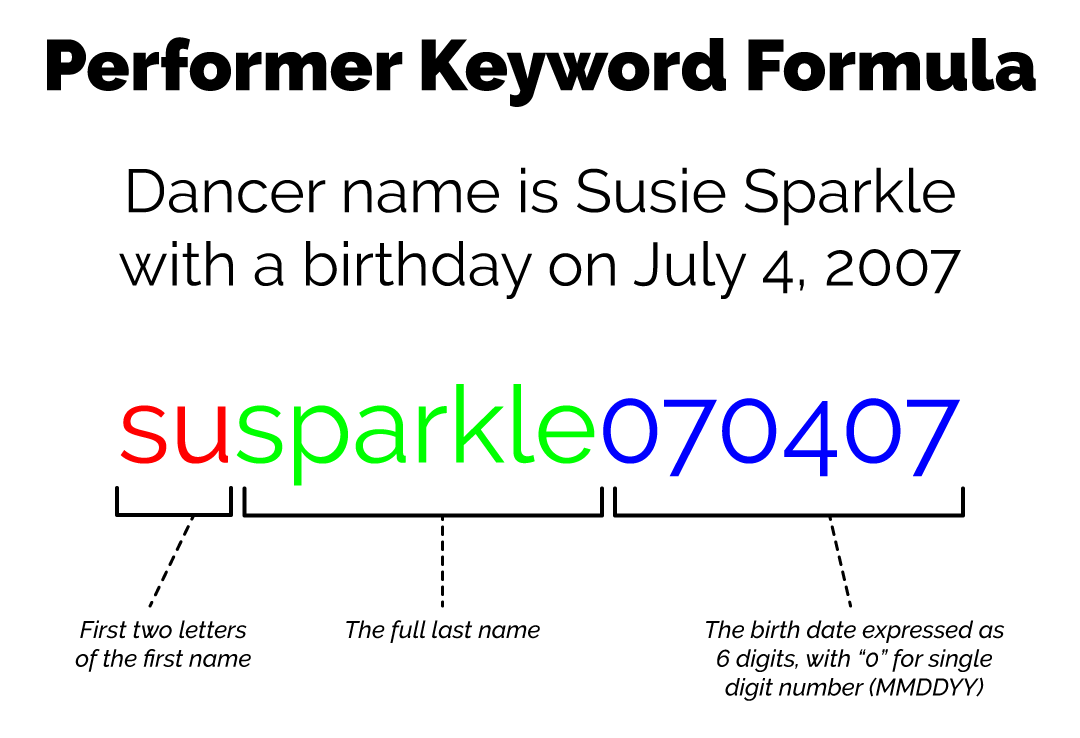
Please note that it can take up to 7 days after the last day of an event for the photos and videos to become available for download.
There are 4 different order methods, depending on which season you want to place an order from:
March 21, 2024 and Later: These are free offerings that do not require a purchase and require a keyword search on a per-performer basis. These events are stored in a different gallery system due to changing hosting provideds mid-season 2020-2024: These are free offerings that do not require a purchase and require a keyword search on a per-performer basis. 2017-2019: These are paid offerings for a $25 package containing all photos and videos from each routine and require a studio-wide password to access. National Finals (all seasons): These are paid offerings that function the same as the 2020-2024 seasons with a keyword search, but require building a media package similarly to the 2017-2019 seasons.
We strive to keep each season media for as long as possible, and this is why we have several different ordering methods as our service has evolved.
Please view the order guides and gallery links below for the seasaon you are wishing to place an order for.
- 2020-2024 Seasons Order Process
Regional Events After March 21, 2024
IMPORTANT
Due to a technical issue with our media hosting company, we have moved to a new hosting service for Showbiz and PrimeTime events after March 21, 2024. Please visit the new galleries for these events to use the same keyword search to find your performers media.
2020-2024 Seasons Instructions
Prior to March 21, 20241: Visit Our Zenfolio Gallery
Visit our Zenfolio gallery and choose your competition, then the event you attended. The events are published when all content has been uploaded and is ready to download.
Please allow up to 7 days from the last day of your competition for the events to be available. You can always know when the media is ready when you see a gallery for your event on our Facebook pages.
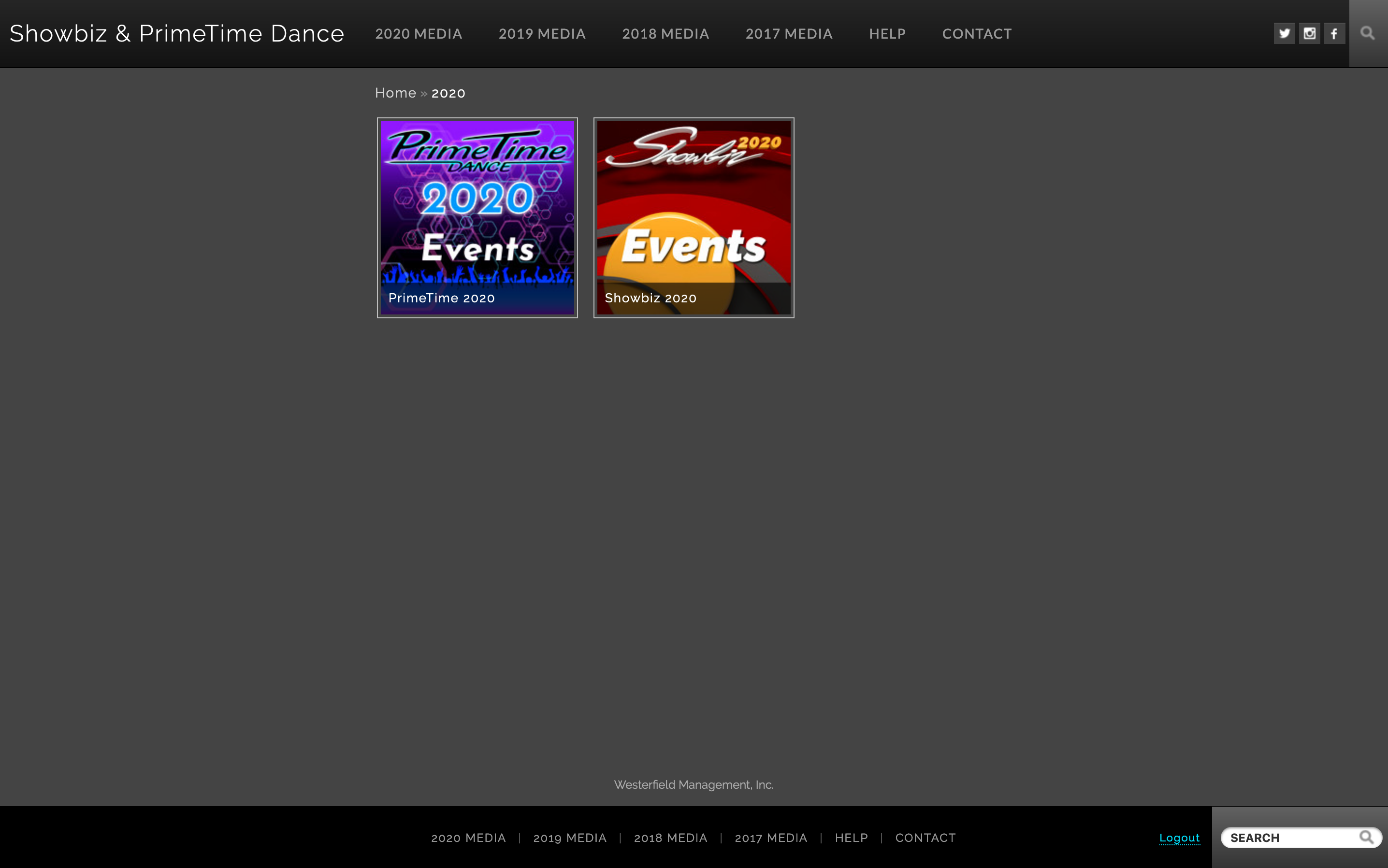
(1) Choose Competition
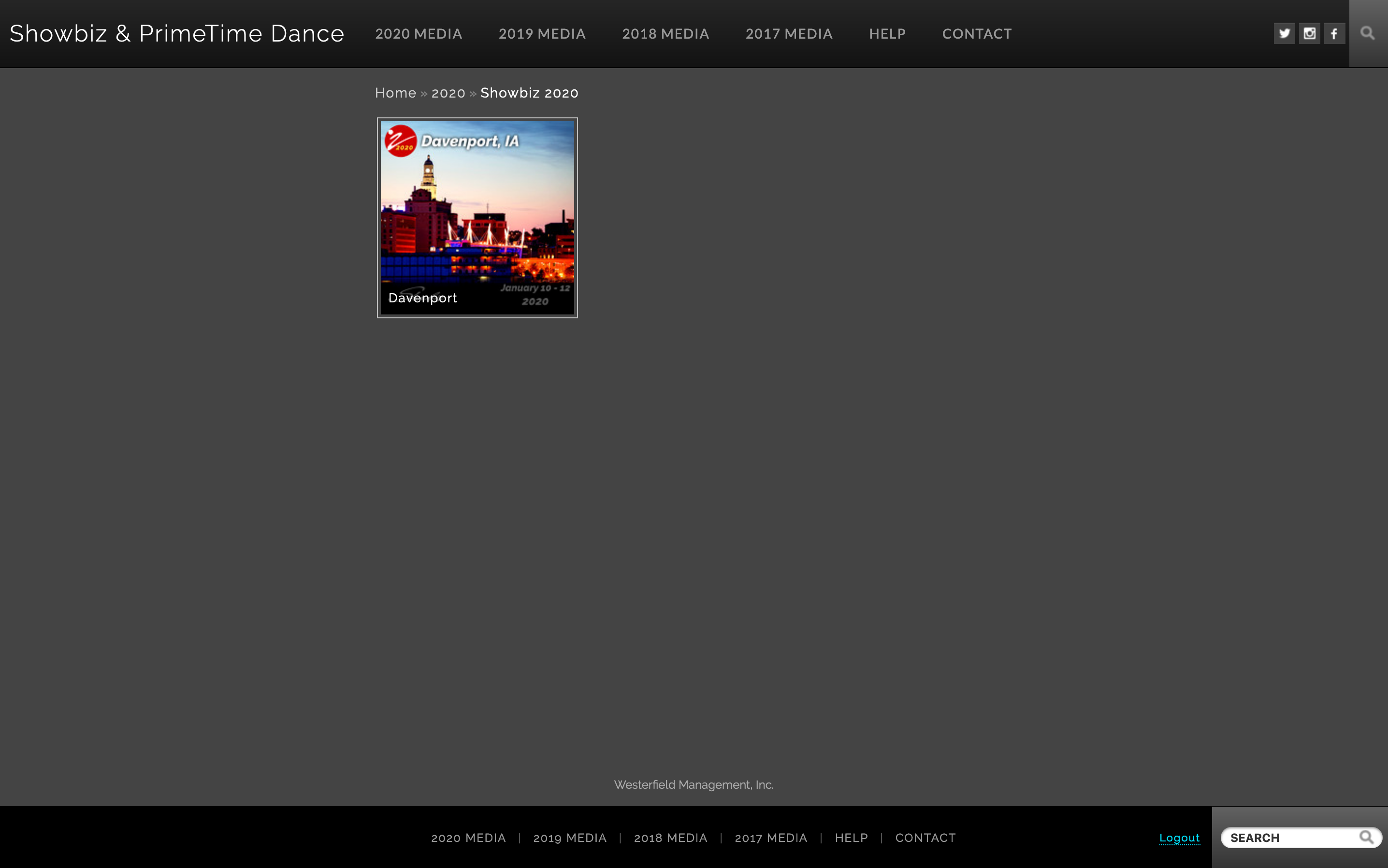
(2) Choose Event
2: Search for Performer
Starting in 2020, we moved to a keyword search to locate photos and videos for each performer. To achieve this, we have embedded keywords for each performer as well as the master studio passcode in the metadata of every photo and video that is uploaded.
The keyword for each performer is created from the first two letters of their first name, the full last name and the birthday expressed in MMDDYY format.
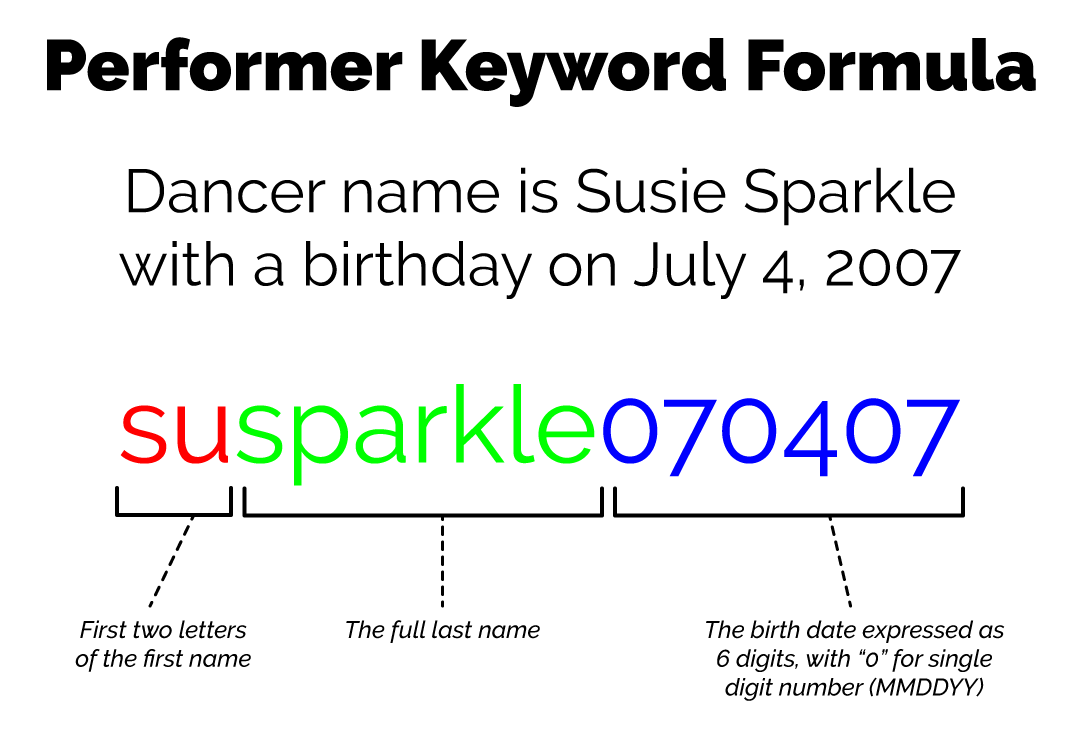
Please note! The keyword must match the name and birthday provided at the time of registration. If you receive no results for your search, have the studio representative verify how the performer was listed at the time of registration.
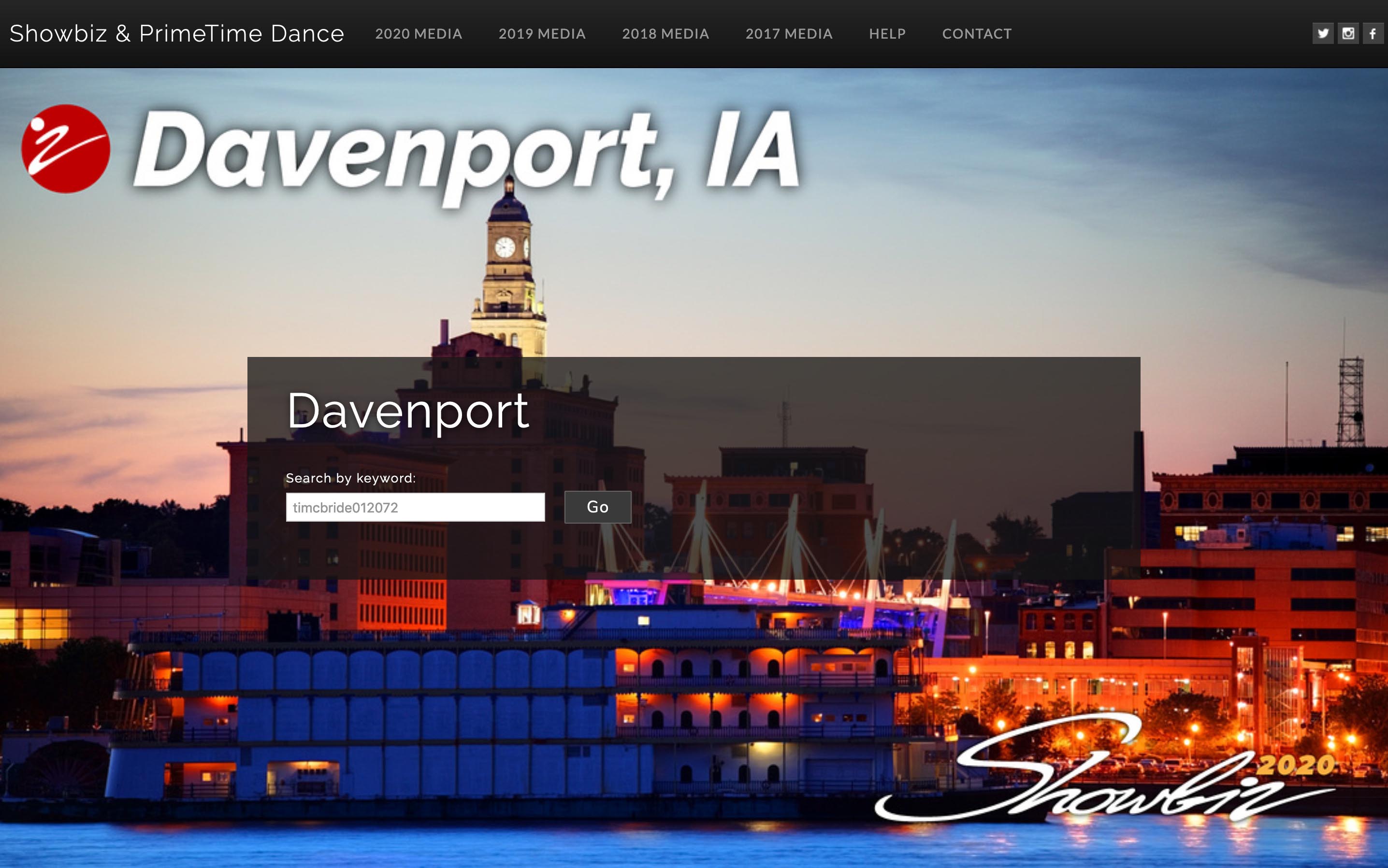
(3) Enter Keyword and Search
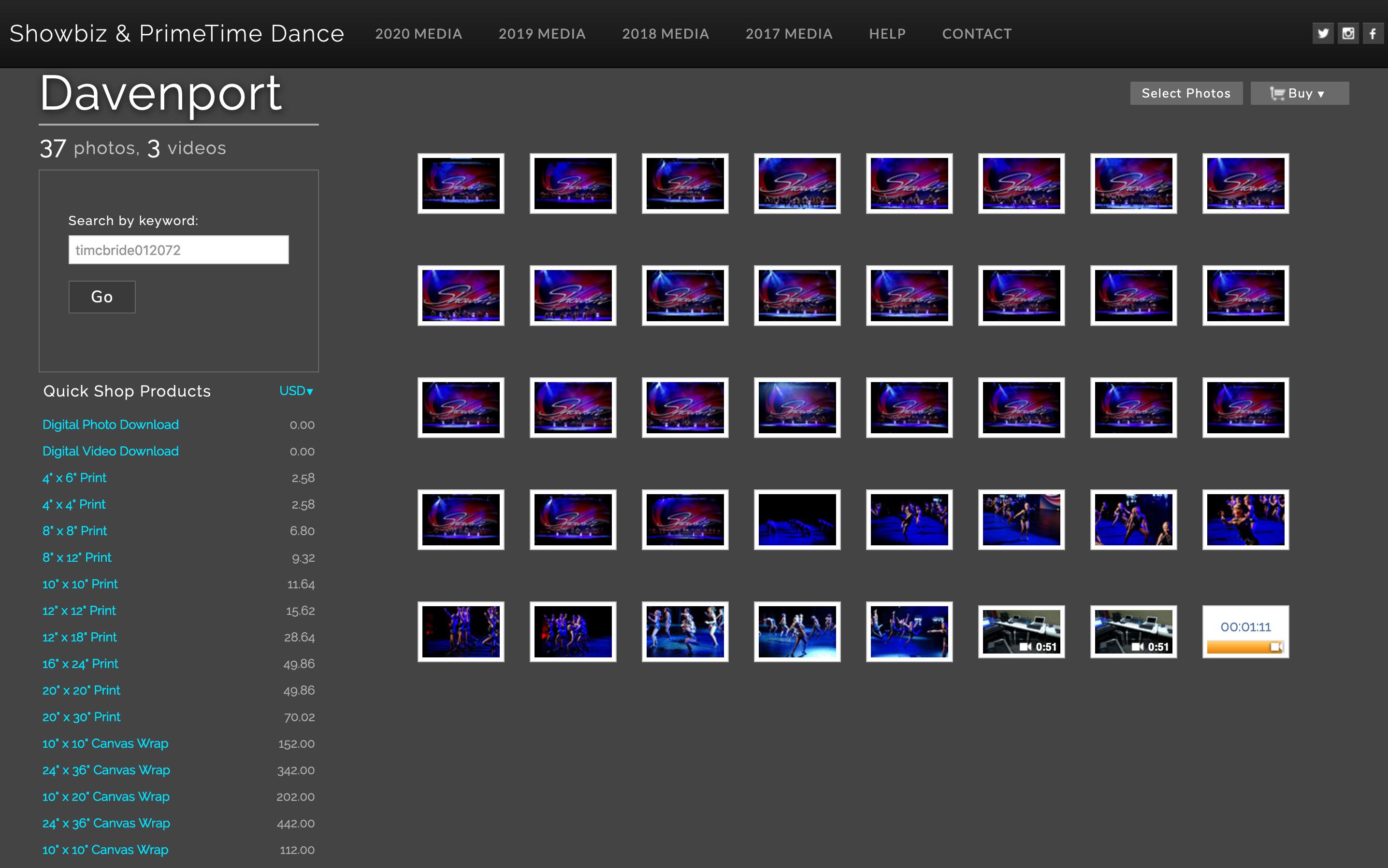
(4) Results Page
3: Add Photos & Videos To Cart
For each photo and video you would like to download, click on it from the list of media that is presented from your keyword search. All routines will be mixed together so you can more easily find the performer your are looking for and add them to your order all at once.
For each item you would like to add to your cart, select the item from the image list in the lower part of the window, click the "+" sign next to the Digital Photo or Video Download and it will be added to your cart. You can also choose from an array of printed merchandise, such as photo prints, canvas art or clothing with your dancer's image on it. Free and paid products can be mixed in the same order.
You can pick and choose just what you need, so there is no need to pick every image if there are some you do not care for. This will make your overall download smaller and easier to manage.
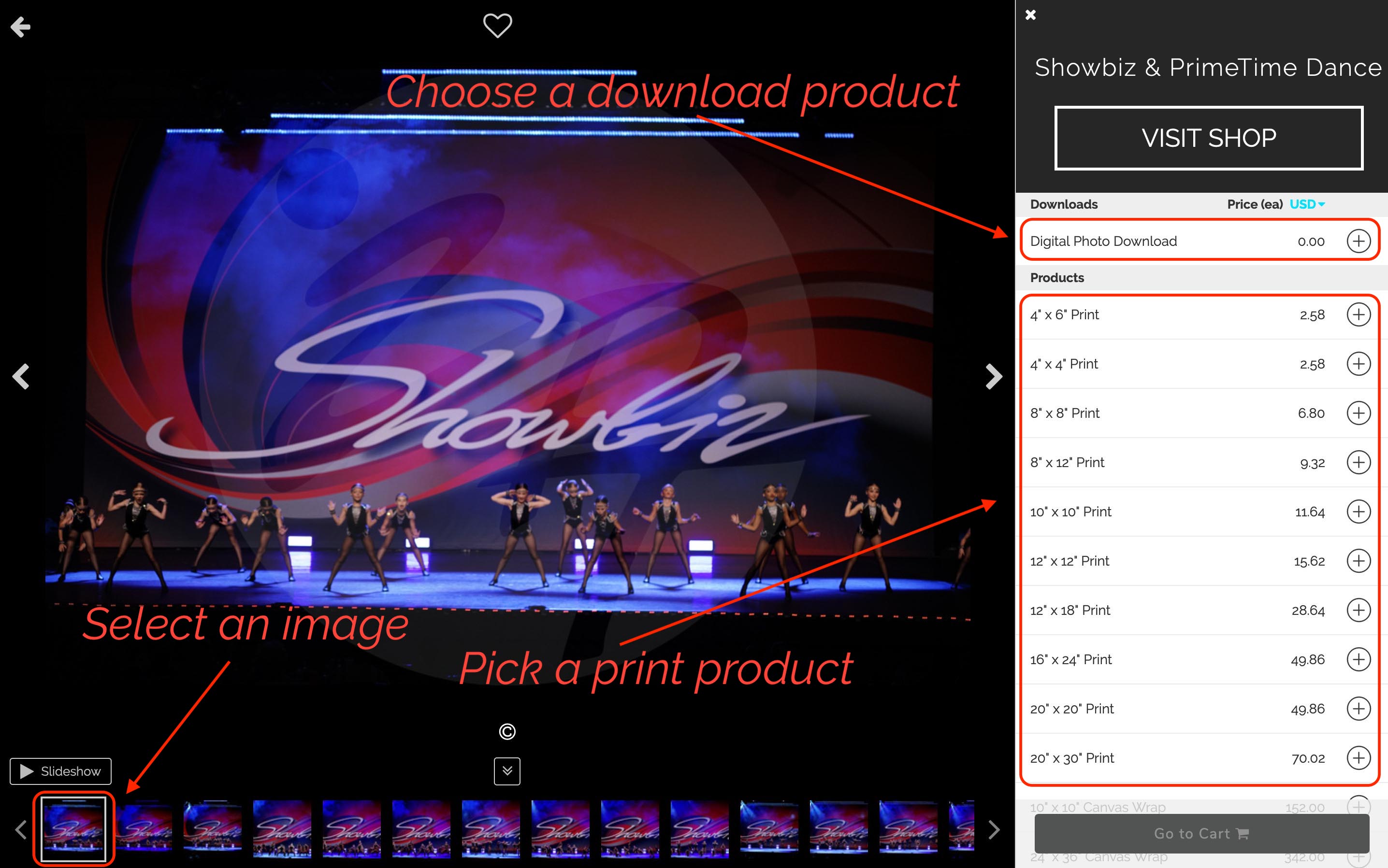
(5) Add Products to Cart
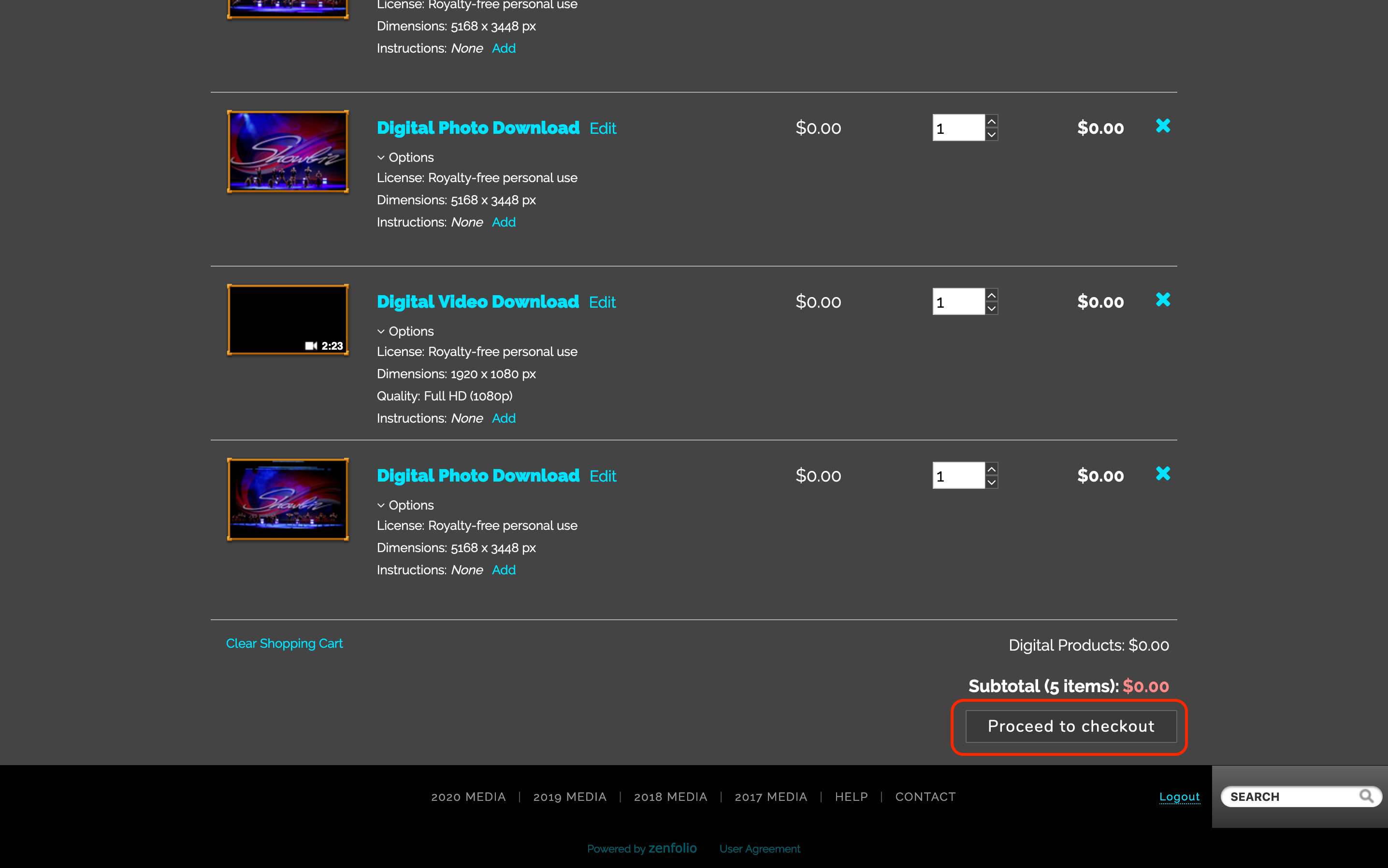
(6) Go to Cart and Checkout
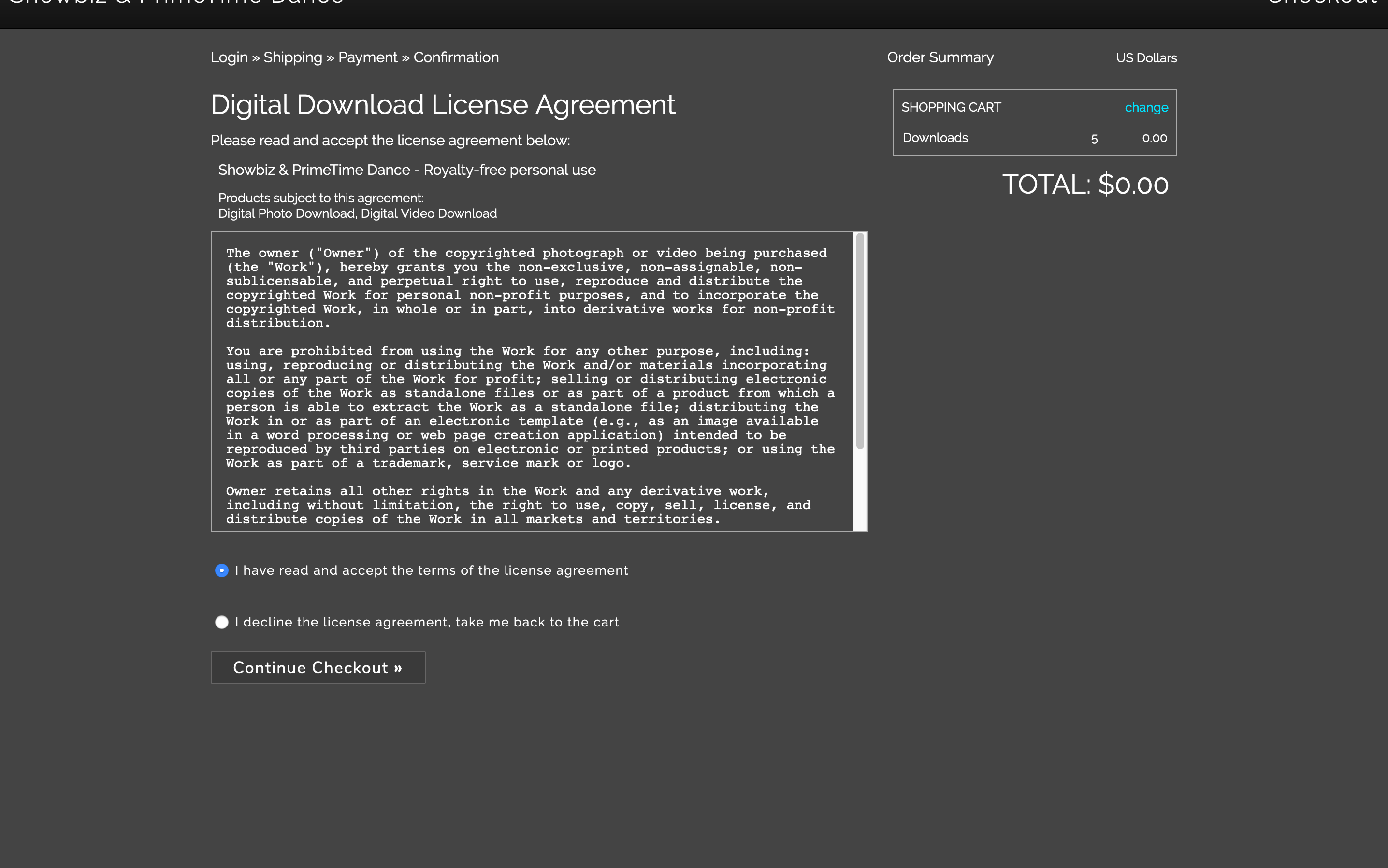
(7) License Agreement
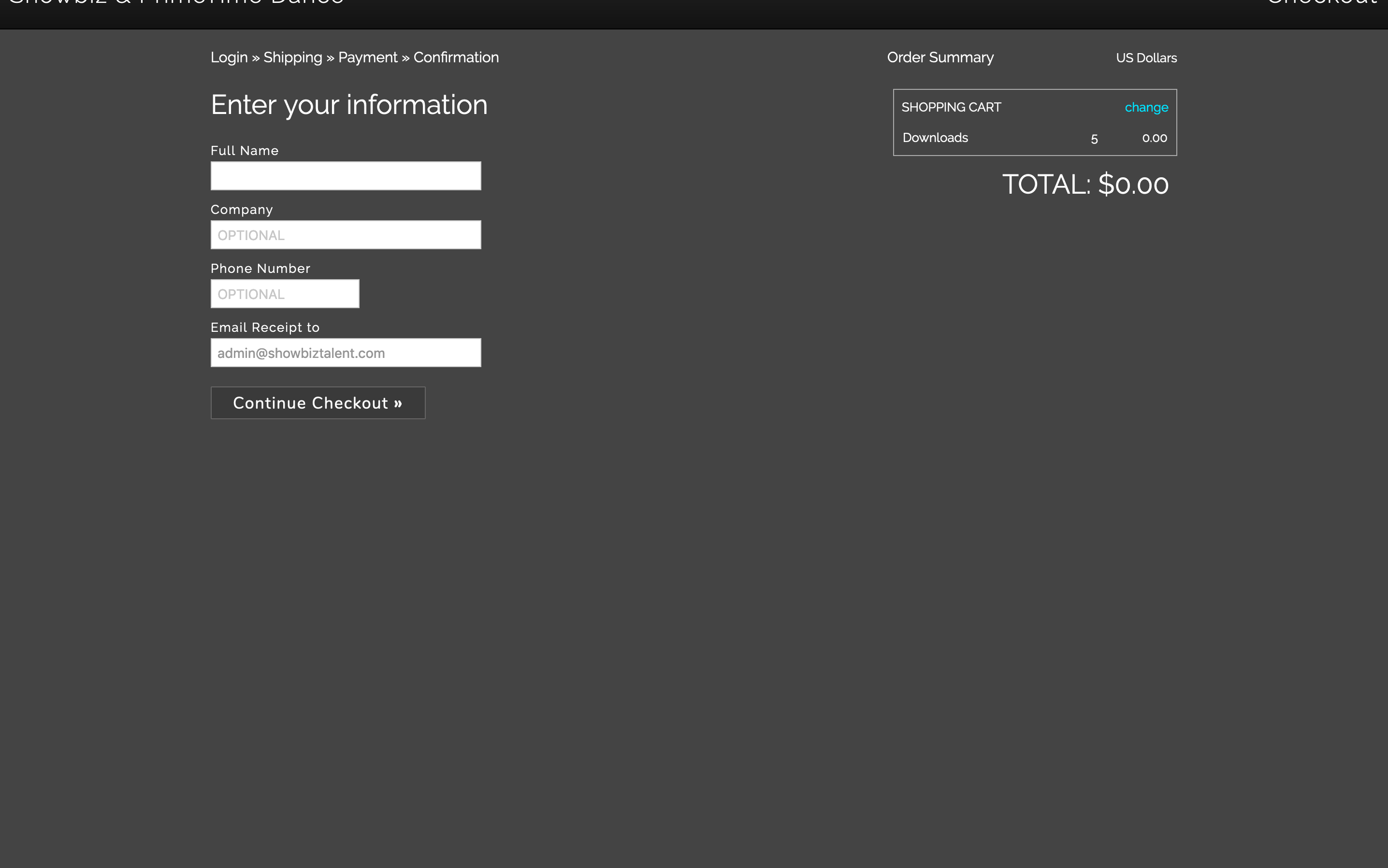
(8) Enter Contact & Billing Info
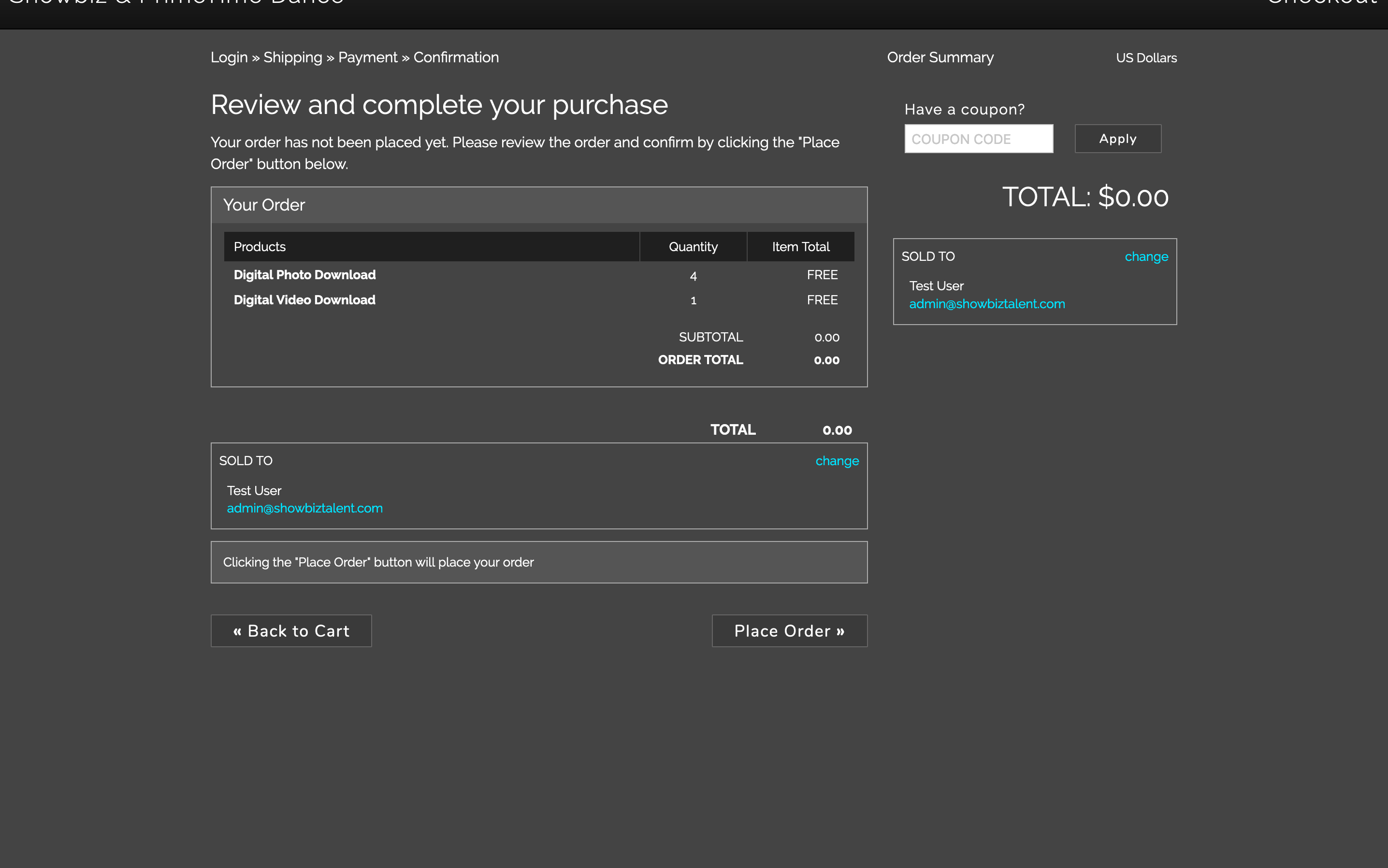
(9) Place Order
We strongly recommend using a desktop Mac or PC rather than a mobile device to create an order and download your media. Scrolling though images is easier on a desktop device, and the order will be delivered to you in a ZIP archive you will need to expand on your device to view the media. iOS does not allow expansion of ZIP archives and many flavors of Android do not offer complete support. You can always transfer the files to your device with your iOS iCloud account or your Google Account on an Android device from a desktop computer.
All photos and videos are available ONLY as digital downloads! We do not offer any products on CD/DVD or USB flash drives! All media can be burned to a CD or DVD as needed by the end user, and there are no DRM locks on our files.• All season prior to 2020 are at the previous $25/package fee. • Flat fee is for digital downloads only. • 1080p video quality is for 2019 season and newer only. • Does not include print on deman products, which are sold seperatly
- 2017-2019 Seasons Order Process
2017-2019 Seasons Instructions
1: Visit The Zenfolio Studio Gallery
From your studio's gallery, choose the act you would like to purchase. The first item in each list is a video, and the rest are photos. In the area on the right hand side, there is a blue link labeled "See All Products".
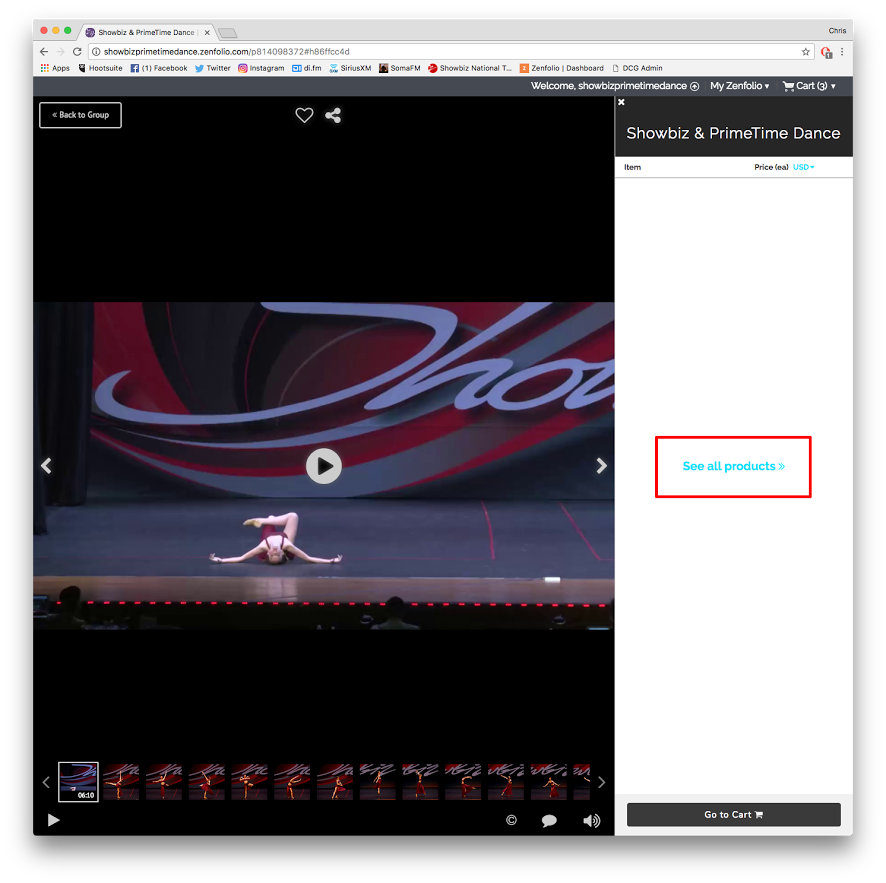
2: Choose Products
After Choosing "See All Products" there will be a page with a product called "Media Package". Click the "Start Building" link to add all your photos and video for each routine.
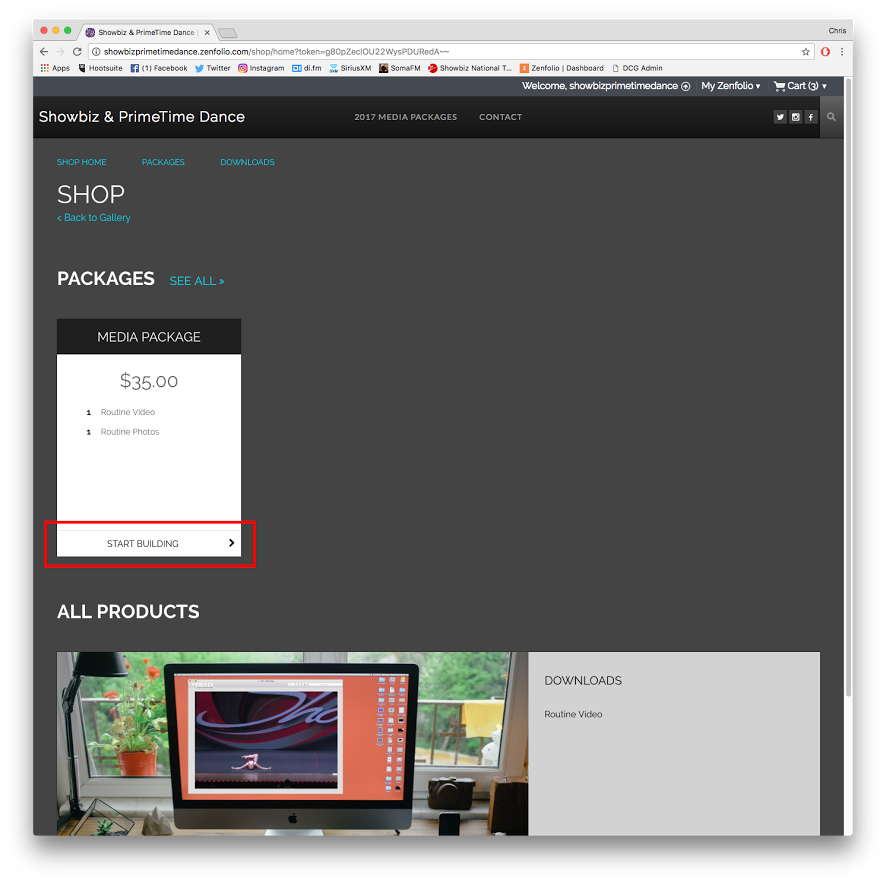
3: Add Media
On the Media Package page, you will need to add your video to the photos that are automatically selected as part of the package (you receive all photos by default). Just grab the video form the left hand column and drag it into the Routine Video slot. If you happen to have a photo selected when you choose the Media Package product, the video will be located in the "All" tab.
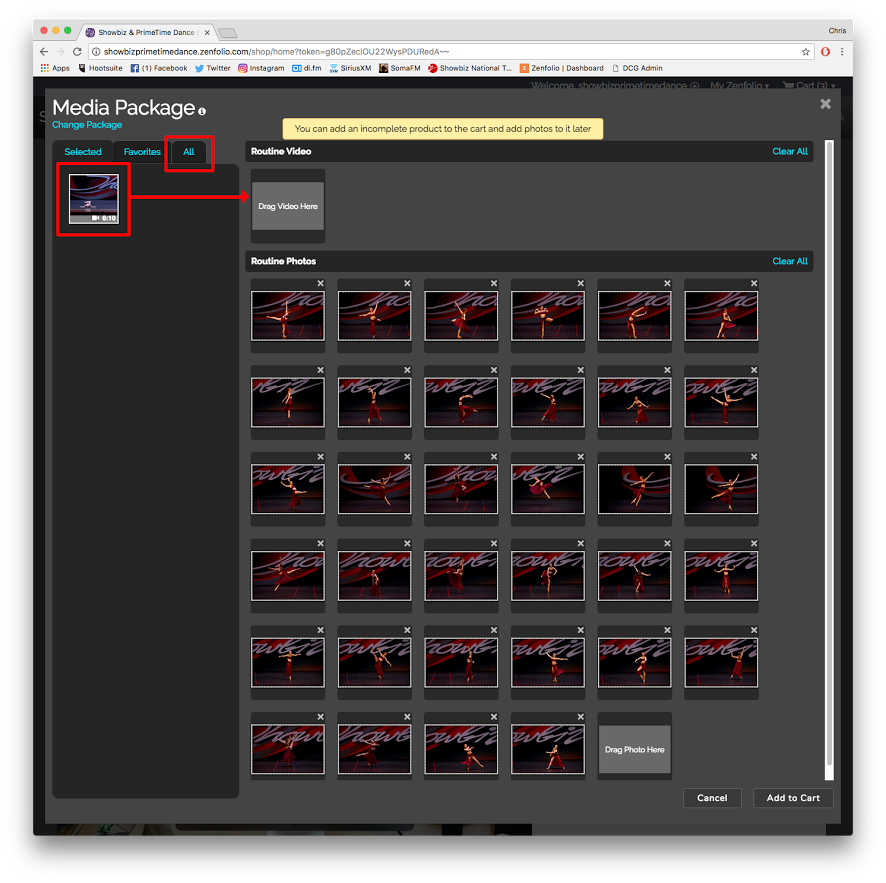
4: Add To Cart
Click the "Add To Cart" in the lower right to place it in your shopping cart. Repeat this process for every routine you would like to purchase.
5: Optional Packages
If you would like only the photos or videos from a routine, there are products for those only. When you clock on "See All Products" when choosing a routine, you can scroll down and select "See More" under the Downloads product:
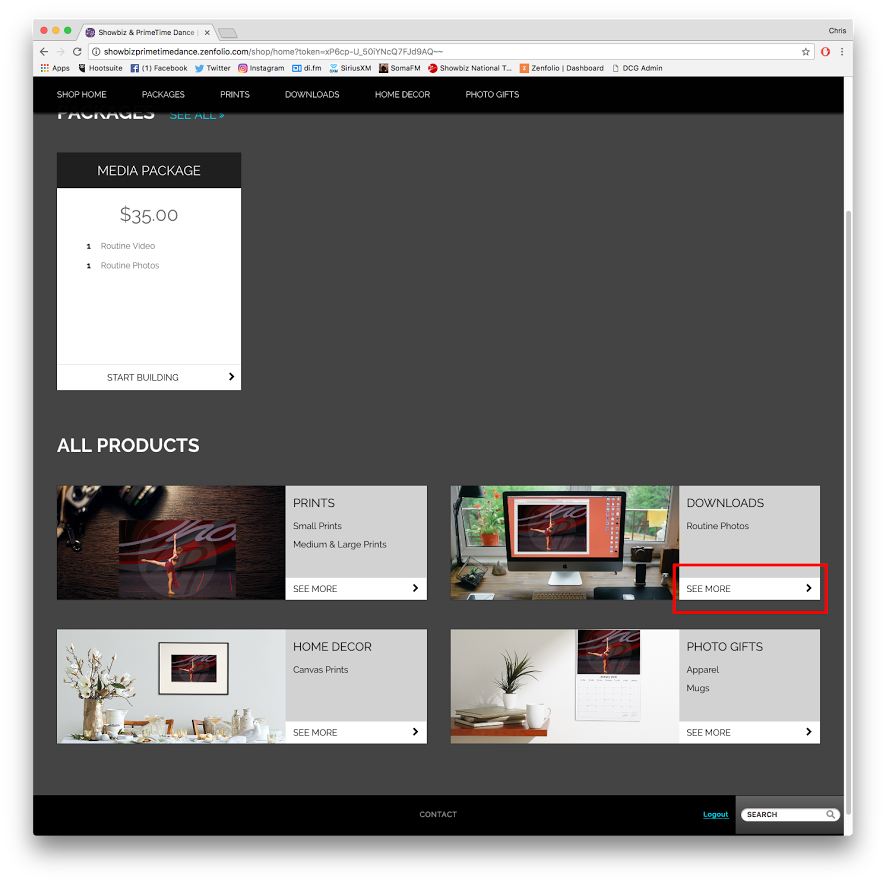
6: Add Video or Photos
Add the Routine Photos or Routine Videos (depending on what you have selected) to you cart for $12.50/each.
7: Optional Products
If you have a photo selected, you can also choose Prints, Home Decor or Photo Gifts to purchase a variety of unique products customized with your dancers image on them.
We strongly recommend using a desktop Mac or PC rather than a mobile device to create an order and download your media. Scrolling though images is easier on a desktop device, and the order will be delivered to you in a ZIP archive you will need to expand on your device to view the media. iOS does not allow expansion of ZIP archives and many flavors of Android do not offer complete support. You can always transfer the files to your device with your iOS iCloud account or your Google Account on an Android device from a desktop computer.
All photos and videos are available ONLY as digital downloads! We do not offer any products on CD/DVD or USB flash drives! All media can be burned to a CD or DVD as needed by the end user, and there are no DRM locks on our files.2017-2019 galleries require a master studio code to purchase. If you do not have this code or are no longer asscoated with a studio, please email us with your childs name, birthdata, the location of the event you attended, and the competition name (Showbiz or PrimeTime), and we can send you the code to view the galleries. We also have program book archives if you are looking for a particular routine and need the performence number.

